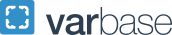Getting Started
Welcome! As a new member of the George Washington University faculty, you are joining a diverse group of dedicated professionals who are dynamic scholars, teachers, researchers, and practitioners. GW public health faculty possess a strong commitment to our students and an equally strong commitment to discovering new knowledge. We are excited to have you join our school and the sphfacaffairs![]() gwu [dot] edu (Faculty Affairs team) is ready to help you get started.
gwu [dot] edu (Faculty Affairs team) is ready to help you get started.
BEFORE YOUR FIRST DAY
MAKE NOTE OF YOUR GWID
To protect your identity, we provide all of our community members -- students, faculty, and staff -- with a unique identification number: your “GWID.” Your GWID will be included with the official offer letter you receive from the University Provost. If you are a previous or current GW employee or student then your GWID remains the same.
BACKGROUND CHECK
Every employee must successfully complete a formal background before employment. You will receive an email invitation for a background check through Sterling, a third-party vendor. Please respond to the invitation and include all accurate contact information for employers, education institutions, etc. to expedite the process.
Every employee must have a valid I-9 form on file in order to be eligible to work. If you’ve had a lapse in employment with the university that has been longer than 1 year, you will need to complete a new I-9 form. If you have any questions please contact the HR IS team directly at hris![]() gwu [dot] edu (hris[at]gwu[dot]edu).
gwu [dot] edu (hris[at]gwu[dot]edu).
Your UserID will be your GW email username (part before @gwu.edu) and also your username to login to most GW systems. Your UserID can be anything you’d like. Faculty often use a variation of their name such as first initial and last name. Your GW email will be your primary source of communication within the University. You can claim your UserID 10 days before your official start date. You will need your GWid in order to create your UserID. It is vital to claim your UserID in order to set-up your GW email account and access other GW systems that use the UserID for single sign-on. (If you are a previous or current GW employee or student then your UserID remains the same.)
DURING YOUR FIRST WEEK
Once you have claimed your UserID, you will be able to access GWeb, the employee portal.The GWeb offers a convenient way for you to check pay and tax information, make changes to direct deposit bank account, verify/update contact info, and to complete certain required forms. Once the semester begins you may also have access to some course schedule information. If you are a former or current GW student you will also see a student information tab.
COMPLETE YOUR W-4
Employees are required to complete their W-4 tax form. It can be done 1) fully online in GWeb, 2) by completing a .pdf and emailing it to payroll![]() gwu [dot] edu (payroll[at]gwu[dot]edu) 3) in-person at the Faculty & Staff Service Center (call in advance to verify operating hours during the pandemic).
gwu [dot] edu (payroll[at]gwu[dot]edu) 3) in-person at the Faculty & Staff Service Center (call in advance to verify operating hours during the pandemic).
We recommend signing up for direct deposit of your paycheck. It can be done 1) fully online in GWeb, 2) by completing a .pdf and emailing it to payroll![]() gwu [dot] edu (payroll[at]gwu[dot]edu) 3) in-person at the Faculty & Staff Service Center (call in advance to verify operating hours during the pandemic). If you choose not to register for direct deposit will result in a paper check being mailed to the address listed on your W-4.
gwu [dot] edu (payroll[at]gwu[dot]edu) 3) in-person at the Faculty & Staff Service Center (call in advance to verify operating hours during the pandemic). If you choose not to register for direct deposit will result in a paper check being mailed to the address listed on your W-4.
MILKEN INSTITUTE SCHOOL OF PUBLIC HEALTH SYSTEMS ACCESS
After you have created your GW email, please use it to email us at sphfacaffairs![]() gwu [dot] edu (sphfacaffairs[at]gwu[dot]edu) and type “Request System Access for (First & Last Name)” in the Subject Line. We will also ensure you are added to the faculty listserv which will be an important part of your success here at the George Washington University. Additionally, you will gain access to create your personalized bio page on the School’s website.
gwu [dot] edu (sphfacaffairs[at]gwu[dot]edu) and type “Request System Access for (First & Last Name)” in the Subject Line. We will also ensure you are added to the faculty listserv which will be an important part of your success here at the George Washington University. Additionally, you will gain access to create your personalized bio page on the School’s website.
All members of the GW community are eligible to obtain the GWorld card, the GW University ID card. You can learn more about obtaining a card here. If you are in the DC metro area, you can stop by the GW University Student Center (800 21st ST NW, Washington, DC). Please call in advance to verify operating hours during the pandemic. The GWorld card will allow access to GW facilities including the School of Public Health building, Himmelfarb Library and Gelman Library. GWorld card holders also receive a discount at the GW Bookstore.
CAMPUS ALERTS & SAFETY
- Covid-19 Information
- Safety/Security/University Operating Status
- Alert DC
EXPLORE GW
- myGW ← Start Here
- Himmelfarb Health Sciences Library (exclusively for Health Sciences, Medicine, Nursing, Public Health)
- Gelman Library (main University library)
- GW University A-Z Index
- Online Calendars/ Schedules
- Campus Maps
RESOURCES & SERVICES
- GW IT Support
- GW Apps & Software
- Listservs
- Phone and email directory for the University
- Updating Your Faculty Profile
- Setting yourself up on the University phone/email directory
- Mailbox/Making Copies/Office Keys
Listserv and Milken Institute School of Public Health Newsletter- Your formal GW email address will be automatically added to the appropriate Faculty Listserv. This Listserv is used to send the Faculty & Staff Newsletter each Monday. The newsletter contains information on Milken Institute School of Public Health news, upcoming events, reminders, and recent faculty accomplishments and research. If you have a preferred email address instead of your gwu.edu e-mail, please contact sphfacaffairs![]() gwu [dot] edu (sphfacaffairs[at]gwu[dot]edu).
gwu [dot] edu (sphfacaffairs[at]gwu[dot]edu).
There is also an opt-in Milken Institute School of Public Health listserv for Milken Institute School of Public Health faculty, staff, students and alumni. This listserv provides information on speakers, activities, seminars, professional conferences, and updates on Milken Institute School of Public Health course schedule changes. Once added to this list, anyone on the list can use the list to send public health-related announcements to all member of the list. Please send an email to Robin Delk at robin3![]() gwu [dot] edu to get yourself added to this listserv.
gwu [dot] edu to get yourself added to this listserv.
Mailbox/Making Copies/Office Keys
Your department administrator will point you in the right direction to obtain office keys, locating your mailbox within your department and how to use the copy machine.
Setting Yourself up on the University Phone/Email Directory
Faculty and staff, follow these steps to update your campus directory listing:
- Click the GWeb Info System link on the left side menu of myGW.
- Log in using your GWID and PIN. Your GWID is an eight-digit number preceded by the G . Online help is available if you aren't sure of your PIN. If you follow the instructions but are still unable to log in, see the HELP screen for information about how to request a PIN reset.
- From the Personal Information Menu , select "Update Addresses and Phones". Scroll down to get to the Campus Office Address. (Skip to Step #7 for email address updates.)
- Click the Current link next to your campus office address. If there is no current Campus Office address listed, select Campus Office in the drop-down list for Type of Address to Insert and click Insert or edit as appropriate.
- Guidelines when editing your address and phone information: (for more detail consult GWeb Info System's online help):
- Valid From should contain today's date or the future date when the address will become valid.
- Until should be left BLANK unless you know the date when this address will cease to be valid.
- Department name should appear in Address Line 1.
- Building name (or street address) and suite/room/floor should appear inAddress Line 2. Address Lines 1 and 2 together should contain enough information for Mail Services to deliver your campus mail.
- If building name appears in Address Line 2, you may enter the corresponding street address in Address Line 3. (This line will appear in the directory but not on campus mail labels.)
- Enter City, State, and ZIP Code, but do NOT select a County or Nation.
- Enter your Area Code.
- Enter your Phone Number with no dashes or spaces. This field holds seven digits.
- Click the Submit button to save your changes.
- To Update email address, select "Update E-mail Address(es)" and make appropriate updates. Make sure to select Submit button to save your changes.
- That's it! You've updated your campus office address and/or email address. Your changes will be reflected in the online directory the day after you submit them. To exit GWeb Info System, click EXIT at the upper right of your screen, then close your browser window.